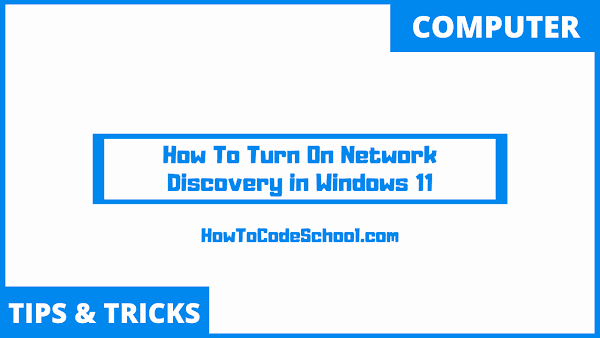In this tutorial we will see How To Turn On Network Discovery in Windows 11. Enabling Network Discovery makes your windows 11 device visible to other computers in the same network.
Table of Contents
First Method
Follow the steps given below to Turn On Network Discovery in Windows 11.
- Open the Search Window of windows 11 by clicking on search icon on the taskbar.
- Search Control Panel and open it.
- On the top right side, set the view by option to Category.
- Then, click on Network and Internet.
- Now, click on the Network and Sharing Center.
- On the left side of Network and Sharing Center window, click on change advanced sharing settings.
- In this window pane simple click on Turn on network discovery and your windows 11 PC will be visible to other computers on the network.
- You can also Turn on File sharing from here as well.
Second Method
The second method is also very simple, follow the steps given below to Turn On Network Discovery in Windows 11.
- Open settings window of your windows 11 laptop or computer.
- For this, you can use shortcut keys Windows key + i.
- Once setting window is opened, click on Network & internet option.
- Now on the right side of window under Network & internet section, click on the Ethernet.
- Under Network profile type, click and select Private and that's it.
- Private profile type enables the network discovery and allow other computers on your network to communicate with you.