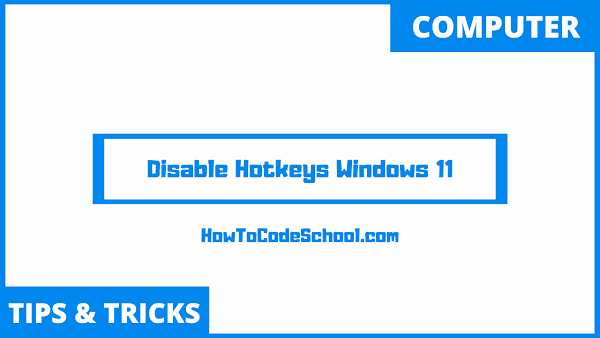In this tutorial we will see How To Disable Hotkeys in Windows 11. Windows 11 Registry Editor can be used to disable hotkeys in windows 11, follow all given steps to disable hotkeys on your Windows 11 Laptop or PC.
Table of Contents
Important Steps
Follow the steps given below To Disable Hotkeys in Windows 11.
- First, open the Search Menu and search for Registry Editor by typing regedit.
- Right click on Registry Editor and click on Run as administrator to launch it.
- Double click on HKEY_CURRENT_USER folder.
- Click on Software folder to open it's Subfolders.
- Double click on Microsoft folder from the list.
- Scroll down and double click on Windows folder.
- Click on CurrentVersion folder.
- Now, right click on Policies folder, select New and then click on Key and then name it as Explorer.
- This will make a subfolder named Explorer under the Policies folder.
- Now select Explorer folder and on the right side of window, press Right Click, select New and then select DWORD (32-bit) value.
- Name this value as NoWinKeys and then double click on it to change it's value from 0 to 1.
- That's it you are done, this will disable the Hotkeys on windows 11.