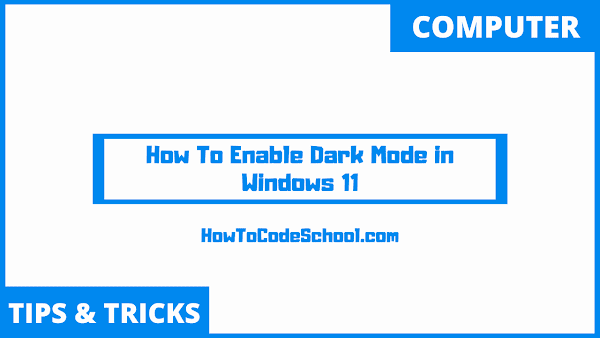In this tutorial we will see How To Enable Dark Mode in Windows 11. We won't use any third party software, since built-in dark mode option is available in Windows 11. We will just enable that option.
Table of Contents
Dark mode is not only good for your eyes but it can also help you in your workflow by increasing your productivity.
Important Steps
Follow the simple steps given below to enable the dark mode in windows 11.
- Go to your settings from the windows menu.
- You can also click on search icon from the taskbar and type in settings to open the settings window.
- Once you have opened the settings window, on the left side click on Personalization option.
- Now in personalization window, scroll down and click on the Colors tab. This will display the options for the Colors, on right side of window.
- In Colors settings window, you will see Choose your mode option.
- In Choose your mode option, on the right side, click on dropdown menu to select the Dark mode option.
- That's it you have enabled Dark Mode in your windows 11 PC.
This dark mode in windows 11 affects the settings, search box, right click and other menus, file explorer and even programs like google chrome etc.
Video Tutorial
Watch our video tutorial on How To Enable Dark Mode in Windows 11.