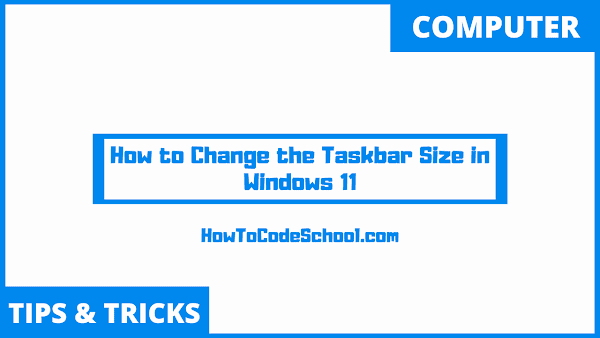In this tutorial we will see How to Change the Taskbar Size in Windows 11. You can set three different sizes of taskbar in Windows 11, the size is changed using Regedit.
Table of Contents
Important Steps
Follow the simple steps given below to Change the Taskbar Size in Windows 11.
- Click and open the Search window on your Windows 11 PC or laptop.
- Search and open Regedit on your Pc.
- You can also open Regedit by using Run window, for this use Windows key + R and type Regedit.
- In Regedit click on HKEY_CURRENT_USER, then Software, Microsoft, Windows, CurrentVersion, Explorer and then Advanced.
- Now after selecting Advanced folder, on right side of window, press right click and in New, click DWORD (32-bit) Value.
- Name this value as TaskbarSi.
- Now double click on TaskbarSi and set it's value from 0 to 2.
- 0 is for small size taskbar, 1 means medium size taskbar and 2 is for large size taskbar.
- That's it, close Regedit and restart your Windows 11 device to see the changed size of taskbar.