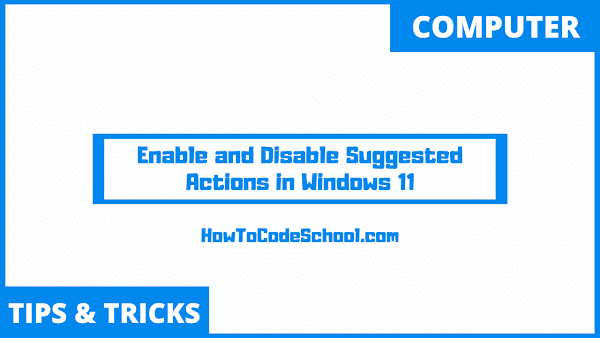In this tutorial we will learn How To Enable and Disable Suggested Actions in Windows 11. We can use Windows 11 Settings to easily enable and disable the Suggested Actions.
Table of Contents
Disable Suggested Actions
Follow the simple steps given below to Disable Suggested Actions in your Windows 11 device.
- First, use the Search window to search and open the Settings window.
- Once Settings window is opened, click on System option.
- Now, click on the Clipboard tab.
- Disable the Suggested Actions using the toggle button.
Enable Suggested Actions
To Enable Suggested Actions the steps are pretty much same and very easy.
- Open the Settings window.
- Click on System option.
- Click on the Clipboard tab.
- Under Suggested Actions option, Turn on the toggle button to Enable them.