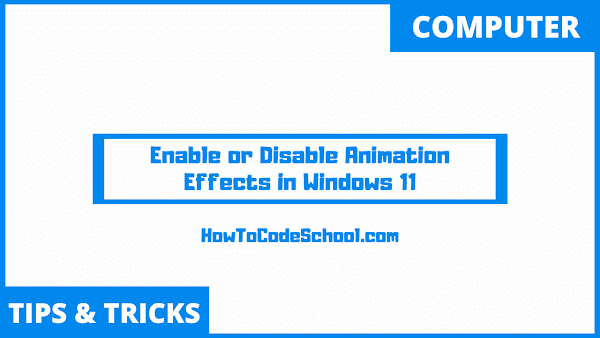In this tutorial we will learn How to Enable or Disable Animation Effects in Windows 11. There are more than one ways to disable or enable the animation effects in Windows 11.
Table of Contents
Using Settings app
- First use the Search window to search and open Settings window on your device.
- You can also use shortcut keys Windows key + I to open the settings window.
- Once settings window is opened, click on the Accessibility.
- Then, on right side click on Visual effects.
- Now under Visual effects there is an option of Animation effects with a toggle button.
- You can use this button to disable or enable the Animation effects.
- Close the settings window once you are done.
Using Control Panel
- Use the Search window to open the Control Panel on your Windows 11 device.
- You can also use Run Command to open control panel, for that type control on Run command and press Enter.
- On top right side, set the View by option to Large icon.
- Then click on Ease of Access Center.
- Now click on Make the computer easier to see option.
- Scroll down a bit to see the Make things on the screen easier to see section.
- Now check or uncheck the Turn off all unnecessary animations (when possible) option to enable or disable the Animation effects in Windows 11.
- Click Apply to save the changes and you are done.