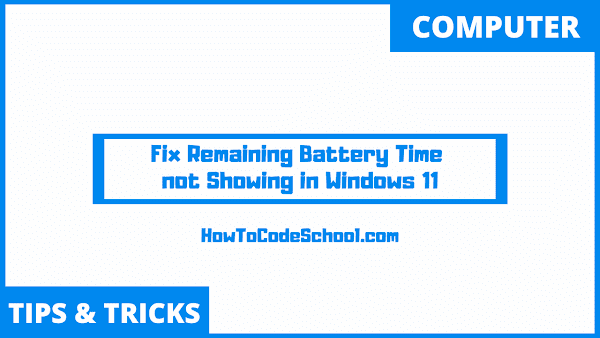In this tutorial we will learn How to Fix Remaining Battery Time not Showing problem in Windows 11. We can solve this problem using Registry Editor of Windows 11 and the process is very simple.
Table of Contents
Important Steps
Follow the steps given below to Fix Remaining Battery Time not Showing Problem on your windows 11 device.
- First open Run Command box on your PC.
- Now type regedit in Run command box and click OK.
- Now in Registry Editor navigate to the given path.
HKEY_LOCAL_MACHINE\SYSTEM\CurrentControlSet\Control\Power
- Now right-click on Power, move mouse over New and then click DWORD (32-bit) Value to create a new Value.
- Name it as EnergyEstimationEnabled.
- Now double click on this value and save it's Value data as 1 and click OK.
- Then create another value named EnergyEstimationDisabled under the Power key and make sure it's Value data is set to 0.
- Repeat the same process by creating the third value, name it as UserBatteryDischargeEstimator and keep it's Value data set to 0.
- Now close the Registry Editor and Restart your PC.
- Windows 11 will start showing the Remaining Battery Time.
Note: If you don't find the Power key, then right-click on Control, then New and then click on Key to create a new Key and save it as Power.
Video Tutorial
Watch our video tutorial on how to Fix Remaining Battery Time not Showing issue in Windows 11.