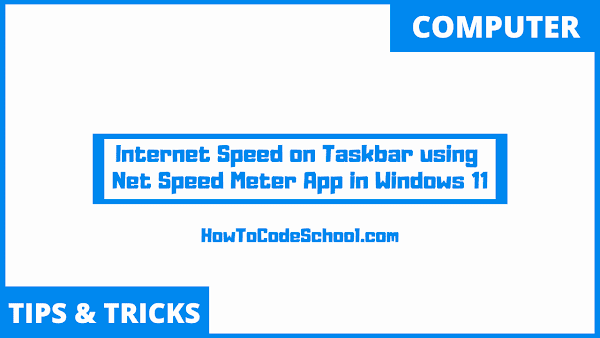In this tutorial we will learn How to Show Internet Speed on Taskbar using Net Speed Meter App in Windows 11. Microsoft Store offers an app named Net Speed Meter which can be used to measure and show internet speed on taskbar.
Table of Contents
Important Steps
Follow the steps given below to Show Internet Speed on Taskbar using Net Speed Meter App in your windows 11 device.
- First search and open Microsoft Store on your windows 11 computer or laptop.
- Now in Microsoft Store, search for Net Speed Meter App.
- Once found click on Net Speed Meter App icon.
- Now click on Get button to install this app on your device.
- After installation is finished, click on Open button to start the app.
- You will start seeing the real time speed of your Internet connection on your desktop.
- Now right-click on this app UI and click on Keep in Taskbar.
- That's it, the app UI will be pinned to the taskbar of your windows and it will show the internet speed there.
Video Tutorial
Watch our video tutorial on How To Show Internet Speed on Taskbar using Net Speed Meter App in Windows 11.