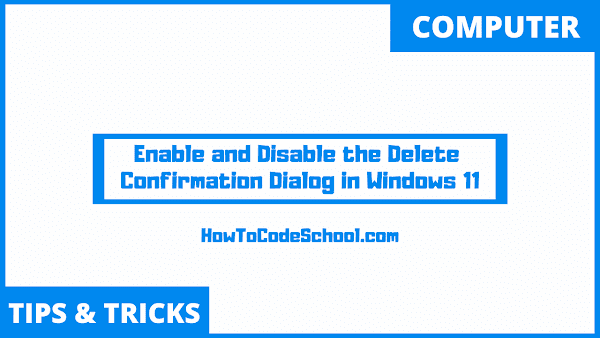In this tutorial we will learn How to Enable or Disable the Delete Confirmation Dialog box in Windows 11. For this we will make a small change in properties of the Recycle bin that can both enable or disable the delete confirmation pop-up box.
Table of Contents
Important Steps
Follow the steps given below to Enable or Disable the Delete Confirmation Dialog box on your Windows 11 device.
- First right-click on the Recycle bin icon on your Windows 11 device.
- Then click properties from the Menu.
- In new properties window, check the "Display delete confirmation dialogue" checkbox.
- Click Apply and then click OK and that's it the delete confirmation dialog box has been enabled. Windows will now ask for confirmation before deleting any file.
- To disable the delete confirmation dialog box, simply right-click on recycle bin icon and click properties again.
- Now this time uncheck the "Display delete confirmation dialogue" checkbox.
- Click Apply and then click OK and that's it, the confirmation dialog box has been disabled.
Video Tutorial
Watch our video tutorial on how to Enable or Disable the Delete Confirmation Dialog box on Windows 11.