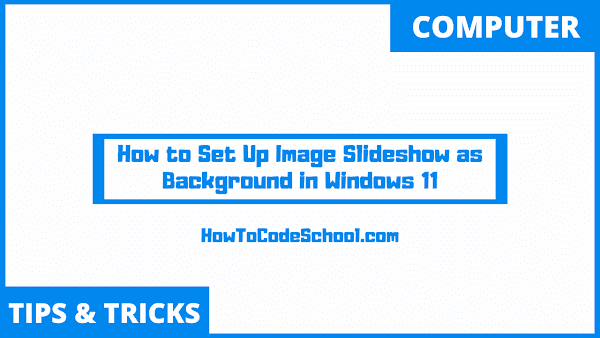In this tutorial we will learn How to Set Up Image Slideshow as Background in Windows 11. We don't need any third-party software for this, windows 11 settings app allows us to select a folder of images for the slideshow as background.
Table of Contents
Important Steps
Follow the steps given below to Set Up Image Slideshow as Background on your Windows 11 device.
- First search and open Settings app.
- On left-side click on Personalisation.
- Now on right-side click on Background.
- Now in "Personalise your background" section, click on drop-down menu and select Slideshow.
- Then click on Browse button to choose the folder of Images that you want to display as a Slideshow.
- Once folder is selected, set the duration of every picture from "Change picture every" drop-down.
- Turn on the "shuffle the picture order" toggle button if you want.
- Now select the size of images of slideshow from "Choose a fit for your desktop image" drop-down.
Video Tutorial
Watch our video tutorial on how to Set Up Image Slideshow as Background in Windows 11.