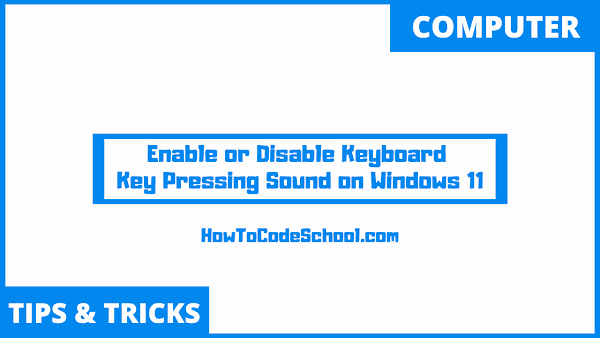In this tutorial we will learn How to Enable or Disable Keyboard Key Pressing Sound in Windows 11. For this we can use Settings app of windows 11 computer or laptop.
Table of Contents
Important Steps
Follow the steps given below to Enable or Disable Keyboard Key Pressing Sound on your Windows 11 device.
- First, open the Settings app on your PC.
- Now on the left-side click on Accessibility.
- Now scroll down and click on Keyboard option.
- Now click on this icon to extend or open Filter keys settings.
- Then turn on the toggle button of "Beep when keys are pressed or accepted".
- This will enable the Keyboard keys pressing sound on your computer.
- To disable this feature simply turn off this toggle button and the key pressing sound will be gone.
Video Tutorial
Watch our video tutorial on how to Enable or Disable Keyboard Key Pressing Sound in Windows 11.